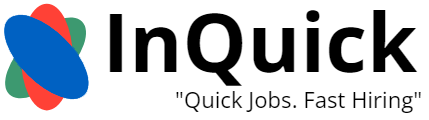- Afghanistan
- Åland Islands
- Albania
- Algeria
- American Samoa
- Andorra
- Angola
- Anguilla
- Antarctica
- Antigua and Barbuda
- Argentina
- Armenia
- Aruba
- Australia
- Austria
- Azerbaijan
- Bahamas
- Bahrain
- Bangladesh
- Barbados
- Belarus
- Belgium
- Belize
- Benin
- Bermuda
- Bhutan
- Bolivia
- Bonaire, Sint Eustatius, and Saba
- Bosnia and Herzegovina
- Botswana
- Bouvet Island
- Brazil
- British Indian Ocean Territory
- British Virgin Islands
- Brunei
- Bulgaria
- Burkina Faso
- Burundi
- Cambodia
- Cameroon
- Canada
- Cape Verde
- Cayman Islands
- Central African Republic
- Chad
- Chile
- China
- Christmas Island
- Cocos [Keeling] Islands
- Colombia
- Comoros
- Cook Islands
- Costa Rica
- Croatia
- Cuba
- Curaçao
- Cyprus
- Czech Republic
- Congo - Kinshasa
- Denmark
- Djibouti
- Dominica
- Dominican Republic
- Timor-Leste
- Ecuador
- Egypt
- El Salvador
- Equatorial Guinea
- Eritrea
- Estonia
- Ethiopia
- Falkland Islands
- Faroe Islands
- Fiji
- Finland
- France
- French Guiana
- French Polynesia
- French Southern Territories
- Gabon
- Gambia
- Georgia
- Germany
- Ghana
- Gibraltar
- Greece
- Greenland
- Grenada
- Guadeloupe
- Guam
- Guatemala
- Guernsey
- Guinea
- Guinea-Bissau
- Guyana
- Haiti
- Heard Island and McDonald Islands
- Honduras
- Hong Kong SAR China
- Hungary
- Iceland
- India
- Indonesia
- Iran
- Iraq
- Ireland
- Isle of Man
- Israel
- Italy
- Côte d’Ivoire
- Jamaica
- Japan
- Jersey
- Jordan
- Kazakhstan
- Kenya
- Kiribati
- Kosovo
- Kuwait
- Kyrgyzstan
- Laos
- Latvia
- Lebanon
- Lesotho
- Liberia
- Libya
- Liechtenstein
- Lithuania
- Luxembourg
- Macau SAR China
- Macedonia
- Madagascar
- Malawi
- Malaysia
- Maldives
- Mali
- Malta
- Marshall Islands
- Martinique
- Mauritania
- Mauritius
- Mayotte
- Mexico
- Micronesia
- Moldova
- Monaco
- Mongolia
- Montenegro
- Montserrat
- Morocco
- Mozambique
- Myanmar [Burma]
- Namibia
- Nauru
- Nepal
- Netherlands
- Netherlands Antilles
- New Caledonia
- New Zealand
- Nicaragua
- Niger
- Nigeria
- Niue
- Norfolk Island
- North Korea
- Northern Mariana Islands
- Norway
- Oman
- Pakistan
- Palau
- Palestinian Territories
- Panama
- Papua New Guinea
- Paraguay
- Peru
- Philippines
- Pitcairn Islands
- Poland
- Portugal
- Puerto Rico
- Qatar
- Congo - Brazzaville
- Réunion
- Romania
- Russia
- Rwanda
- Saint Barthélemy
- Saint Helena
- Saint Kitts and Nevis
- Saint Lucia
- Saint Martin
- Saint Pierre and Miquelon
- Saint Vincent and the Grenadines
- Samoa
- San Marino
- São Tomé and Príncipe
- Saudi Arabia
- Senegal
- Serbia
- Serbia and Montenegro
- Seychelles
- Sierra Leone
- Singapore
- Sint Maarten
- Slovakia
- Slovenia
- Solomon Islands
- Somalia
- South Africa
- South Georgia and the South Sandwich Islands
- South Korea
- South Sudan
- Spain
- Sri Lanka
- Sudan
- Suriname
- Svalbard and Jan Mayen
- Swaziland
- Sweden
- Switzerland
- Syria
- Taiwan
- Tajikistan
- Tanzania
- Thailand
- Togo
- Tokelau
- Tonga
- Trinidad and Tobago
- Tunisia
- Turkey
- Turkmenistan
- Turks and Caicos Islands
- Tuvalu
- U.S. Virgin Islands
- Uganda
- Ukraine
- United Arab Emirates
- United Kingdom
- United States
- U.S. Minor Outlying Islands
- Uruguay
- Uzbekistan
- Vanuatu
- Vatican City
- Venezuela
- Vietnam
- Wallis and Futuna
- Western Sahara
- Yemen
- Zambia
- Zimbabwe
InQuick Help
JOB SEEKERS
- Searching For Jobs
- Jobseeker Account Settings
- After Applying
- Creating Your Profile
- Jobseekers Premium Account
- InQuick.com for Jobseekers
- Technical Solutions
- Staying Safe
- Deleting Your Jobseeker Profile
RECRUITERS
- InQuick.com For Employers
- Employer Account Settings
- Posting & Managing Jobs
- Managing Candidates
- Payments & Invoices
- Technical Solutions
- Blocking & Reporting
- Professional Recruiters
- Cancel Your Employer Account
SOCIAL & CONTACT
Jobseeker Account Settings
-
Yes, you can always change the details on your profile.
1st: Go to your profile
2nd: Press edit
3rd: Change the details
4th: Don't forget to press SAVE when you finish
-
If your changing your profile picture on your mobile phone (On the InQuick app), dont forget you need to grant acces to your pictures.
On a android device:
Go to Settings → Apps →InQuick → Permissions → Activate Camera
On a IOS device:
Go to Settings → Privacy → Photos → InQuick → Click on Read and Write
Changing your profile picture:
1st: Go to your InQuick profile
2nd: Press on edit
3rd: Press on the profile image icon and insert the picture you wish
4th: Don't forget to click SAVE
-
You can always change your location on your InQuick profile.
1st: Go to your profile
2nd: Change the location you're currently looking for a Job in.
3rd: Press save
If you are using the InQuick mobile app make sure you have allowed your location in settings.
If you are using a Android device:
Go to Settings → Applications → InQuick → Permission → Activate the Location option
If you are using a IOS device:
Go to Settings → InQuick → Location → Activate the option When using the app
-
Once you have registered with us you will receive a confirmation email.Â
Go to your email and confirm your email address, if you haven't received an email please check your spam or junk folder.Â
-
If you wish to change your email address, go to your InQuick profile and enter the email you like. Don't forget to press save once you've entered your new email.
If you are having trouble changing your email, please contact support@InQuick.com and we will change it for you.
-
If you have forgotten your password:
When signing in to your InQuick account, press on Forgotten password.
Enter you email address and you will receive an email in which you change your password. (check your spam or junk folder)
If you are having trouble changing it, please get in contact with us. ( support@InQuick.com)
If your signed in but would like to change your password:
Go to you profile, scroll to the bottom and enter your new password.
Don't forget to click SAVE.
-
Enabling notifications:
1st: Go to your InQuick profile
2nd: Open your Dashboard and look for settings
3rd: Turn notifications on
If you are using the mobile app:
1st: Go to you Phone settings
2nd: Go to notifications
3rd: Look for InQuick
4th: Enable notifications
Disabling notifications:
1st: Go to your InQuick profile
2nd: Open your Dashboard and look for settings
3rd: Turn notifications off
If you are using the mobile app:
1st: Go to you Phone settings
2nd: Go to notifications
3rd: Look for InQuick
4th: Disable notifications
-
If you are having trouble with the app, reinstalling it will most probably solve the problem.
From a android device:
1st: Go to your Google Play store
2nd: Search for InQuick
3rd: Press uninstall, once finished press install.
From a IOS device:
1st: Press on the app icon for 3 second and press delete
2nd: Go to the app store
3rd: Search for InQuick
4th: Press install